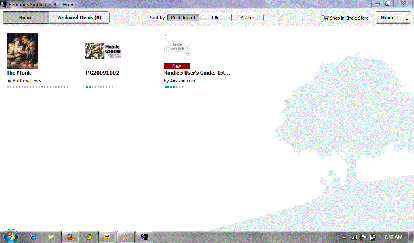Earlier, I posted the news that Amazon will be updating the Kindle’s firmware to add functionality to my beloved ebook reader. Everyone thought that the update will come next year but a few minutes ago, I received an email from Amazon informing me that the update is now ready.
Knowing that I have crappy Whispernet access here at home, I opted to do update manually. Downloading and updating the Kindle took less than 15 minutes. After a rather lengthy restart, I uploaded a PDF file to my Kindle and it can now read the file without any need for conversion! Pressing the font-resize button also allows me to read ebooks in landscape mode. This will probably come in handy when reading “wide” PDF documents.
The only thing that I have not yet tested is the purported longer battery life.
Now, if only they add native ePub support, I’ll be a happy puppy.
Excuse me while I curl up in bed and read…